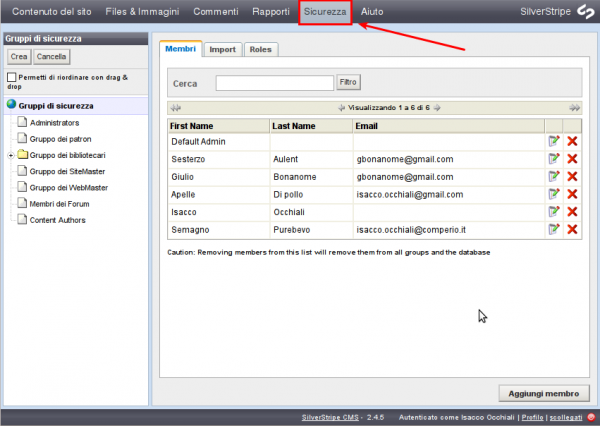Strumenti Utente
Barra laterale
Questa è una vecchia versione del documento!
Indice
Gestire ruoli e permessi
In questa sezione:
- Capire i ruoli ed i gruppi di sicurezza
- Imparare a definire un ruolo
- Imparare a modificare un ruolo
- Imparare a creare un gruppo di sicurezza
- Imparare ad assegnare un ruolo a un membro di un gruppo
- Imparare a restringere l'accesso per Indirizzo IP
Prima di cominciare:
Assicurati di essere entro la sezione “Sicurezza” della parte amministrativa.
Gruppi di sicurezza e ruoli
Invece di assegnare i permessi di accesso, creare, modificare o eliminare il contenuto per utente, è possibile utilizzare gruppi di protezione e ruoli per organizzare le autorizzazioni.
I ruoli sono collezioni di permessi. Per esempio, si potrebbe creare un ruolo di editor per dare un gruppo permessi di lettura / scrittura a tutti i contenuti, o un ruolo di “contribuente” che ha il diritto di aggiungere contenuti al CMS, ma di non pubblicare, o un ruolo di “spettatore”, che dà alla persona il diritto di vedere il back-end del CMS, ma non di modificarlo.
I gruppi di protezione sono insiemi di utenti, i permessi vengono applicati a tutto un sottoinsieme di pagine. Così, per esempio, il team di marketing potrebbe avere accesso alle parti del sito si occupano di marketing e il team di sviluppo potrebbe avere accesso alle parti del sito si occupano dello sviluppo.
Uno dei modi per i quali possono essere utilizzati insieme è quello di assegnare ruoli simili a gruppi diversi. Hai solo bisogno di definire un ruolo di “editor” una volta; è poi possibile applicare il ruolo di “editor” a gruppi diversi di accesso differenti per insiemi di pagine. Ad esempio assegnato il ruolo di “editor” per entrambi i team di marketing e sviluppo, il team di marketing sarebbe in grado di modificare le pagine di cui e proprietario, e il team di sviluppo sarebbe in grado di modificare le pagine sviluppo, ma non sarebbero in grado di modificare l'un le pagine dell'altro.
Come regola generale, i ruoli definiscono cosa si può fare, e i gruppi di protezione chi può farlo, e dove.
Utilizzare i ruoli
I ruoli utente più tipici sono:
- Autore (chi può creare contenuto, modificarlo ma non pubblicarlo)
- Redattore (chi può anche pubblicare il contenuto)
- Amministratore (chi ha i privilegi più alti all'interno del sito e può anche creare ruoli e gruppi)
Questi ruoli possono essere tutto ciò di cui hai bisogno, però, il CMS ti consente di creare tanti diversi ruoli che ritieni opportuni per la tue necessità.
Definire i ruoli
Per configurare i ruoli, cliccare sulla scheda “ruoli” nel riquadro di modifica.
Clicca su “Aggiungi ruolo”. Una finestra pop-up richiederà delle informazioni sul ruolo, compreso il titolo. Selezionare le autorizzazioni appropriate dall'elenco di controllo Autorizzazioni. Puoi passare sopra un permesso per vedere più informazioni su di esso come tooltip.
Cliccare sul pulsante Salva per salvare le modifiche e, infine, chiudere la finestra cliccando sulla casella di chiusura in alto a destra del popup.
<style background box>
![]() NOTA:
NOTA:
Un ruolo può avere ogni genere di permessi.
Per esempio, un autore ha solitamente “Accesso al contenuto del sito” (si può accedere al “Contenuto del Sito”, nella sezione del CMS, e nella parte nella quale vengono gestiti tutti i contenuti), “L'accesso a file e immagini” (può navigare i file e le immagini nella sezione CMS, organizzare attività in cartelle, caricare nuovi file, ecc), e “cambiare la struttura del sito” (Si può cambiare la posizione di una pagina e quindi modificare la struttura del sito e la navigazione.) </style>
Modificare i ruoli
To see details about or edit an existing role, click on the “Edit” icon to the right of the role's name. Using groups
Each CMS user for your website belongs to one or more groups. For example, you may have a group who can only access the News section of your website, and another group who can only access the Events section of your website. The users in each group would be the people who manage the content for the respective section.
Unlike roles, there are no basic groups that typically apply to all sites. Instead, the groups you set up depend on your organisation, and who is involved in updating your website.We recommend you think about who manages which areas or sections of your website, and then create groups based on those areas of responsibility. Creating a new security group
To create a new Security Group, click the Create button in the top of the Contents pane. Put the name of the group in the “Group Name” field in the “Members” tab in the Editing Pane. Save the group by pressing the Save button in the bottom right hand corner of the editing pane. Notes:
We recommend you set up a top-level group for your entire site, as well as for each section that is managed by specific people.
You can nest groups, and create sub-groups which may represent different roles The parent group acts as a place to organise different subgroups. In this case, it's probably best not to add members directly to the parent group. Adding members to groups
Once you have created a group, you can then add members to the group. First, find the security group you want to add members to in the Content Pane. Click on it, and then click on the “Members” tab in the Editing Pane.
Starting to type in the first name, last name, or e-mail address in the appropriate fields will give you a drop-down choice of autocomplete names. If you see the name you are looking for, click on it, and click “Add” to the right of the fields.
If you wish to add a new member instead of choosing from an already established member, you can click the “Add Member” button in the bottom right hand corner of the editing pane. Notes:
Users can be in multiple groups. If you delete a user from a group, they are only removed from that group, not from the system. To fully delete a user, you need to be in the root of Security. You can reach the security group root by clicking on “Security Groups” at the top of the Contents Pane. It will have an icon of a globe next to it.
Editing and deleting groups
To edit a group, click the group name in the site tree. This opens the group details. You can change the group name, and add, edit or delete members. Note that a single user can belong to more than one group.
To delete a group, click Delete. This gives you checkboxes next to each group. Select the group(s) you want to delete, then click Delete the selected groups (you will be asked for confirmation). Note that deleting a group does not delete its members. Assigning roles to security group members
You can assign roles to security group members by clicking on the “Roles” tab in the editing pane, and selecting the appropriate roles for your group.
Save the changes by pressing “Save” in the bottom right hand corner of the editing pane. Assigning permissions to security group members
It is suggested that, where possible, permissions are assigned to roles, and roles are assigned to security group members. However, it is possible to assign permissions to security group members, by clicking on the Permissions tab in the editing pane. The Permissions tab allows you to apply additional permissions to a group. Restricting access by IP address
To restrict access by IP address, click on the IP address tab in the Editing Pane, and add your IP address ranges to the box. Only those users signing in from a computer in a valid IP address range will be able to access the site.